Menu
-
-
Shop Holiday Items
-
Shop Gifts By Age
- Gifts For a 0-6 Month Old
- Gifts For A 6-12 Month Old
- Gifts For A One Year Old
- Gifts For A Two Year Old
- Gifts For A Three Year Old
- Gifts For A Four Year Old
- Gifts For A Five Year Old
- Gifts For A Six Year Old
- Gifts For A Seven Year Old
- Gifts For An Eight Year Old
- Gifts For A Nine Year Old
- Gifts For A Ten Year Old
-
Shop Gifts By Budget
- New Arrivals
-
Toys
- Large Active Toys
- Animal Toys
- Arts & Crafts
- Award-Winning Toys
- Bath Toys
- Birthday Wishlists
- Building Toys
- Cars, Trains, & Trucks
- Games
- Instruments
- Loose Parts Play
- Loot Bag Toys
- Made in Canada
- Outdoor Toys
- Pretend Play
- Puzzles
- Sensory And Fidget Toys
- Sensory Bin Tools & Fillers
- STEM Toys & Activities
- Toronto-Themed Gifts
- Travel Toys
- Wooden Toys
- Waiting Room Toys & Furniture
-
Montessori Materials
- Montessori At-Home Program
-
Montessori Furniture
-
Bundles & Sales
-
Books
-
Shop By Age
-
Shop By Brand
- Brands A-F
- Brands G-L
-
Brands M-R
- MagicPlaybook
- Magna Tiles
- Make Believe Ideas
- Makedo
- Manhattan Toys
- Math for Love
- Milaniwood
- MindWare
- Mojo Toys
- Moluk
- Moulin Roty
- Native Northwest
- nic
- Nienhuis
- Ooly
- Opinel
- Ostheimer
- Papoose
- Peaceable Kingdom
- Plan Toys
- Plus-Plus
- Preschool Collection Watches and Timers
- Ravensburger Puzzles
- Real Life Pages
- Brands S-Z
-
- 866-901-4696
- Gift Registry
- Login


8 Ways We're Using Technology at Home with Kids
3 min read
I find navigating technology use with my children more and more difficult, the older they get.
There's no blueprint or clear guidelines because technology is changing so quickly and it's everywhere.
I use it all the time to run The Montessori Room. My kids see my using my laptop and phone every day.
And I've always hated the parenting approach - do as I say, not as I do.
So, like many other families, I try to find balance.
I try to find ways to incorporate technology in ways that support my children's development - sparks creativity, promotes thoughtful problem-solving, and aids in exploring new interests.
I also know that experts in early childhood education tend to feel that, when used wisely, technology can support learning and development.
But, according to the National Association for the Education of Young Children, technology should meet these two criteria in order to support development:
-
Co-viewing and co-participation - This is where the caregiver uses the technology with the child, making it a shared experience, rather than keeping them apart.
When this happens, technology can be used to teach, whether it be language (i.e. "look, it's a brown dog"), problem solving, learning a new skill, etc.
- It does not replace active play, engagement with other children, and interactions with caregivers.
With that in mind, here are the 8 ways we're currently using technology:
1. Use iMovie to Make Movie Trailers
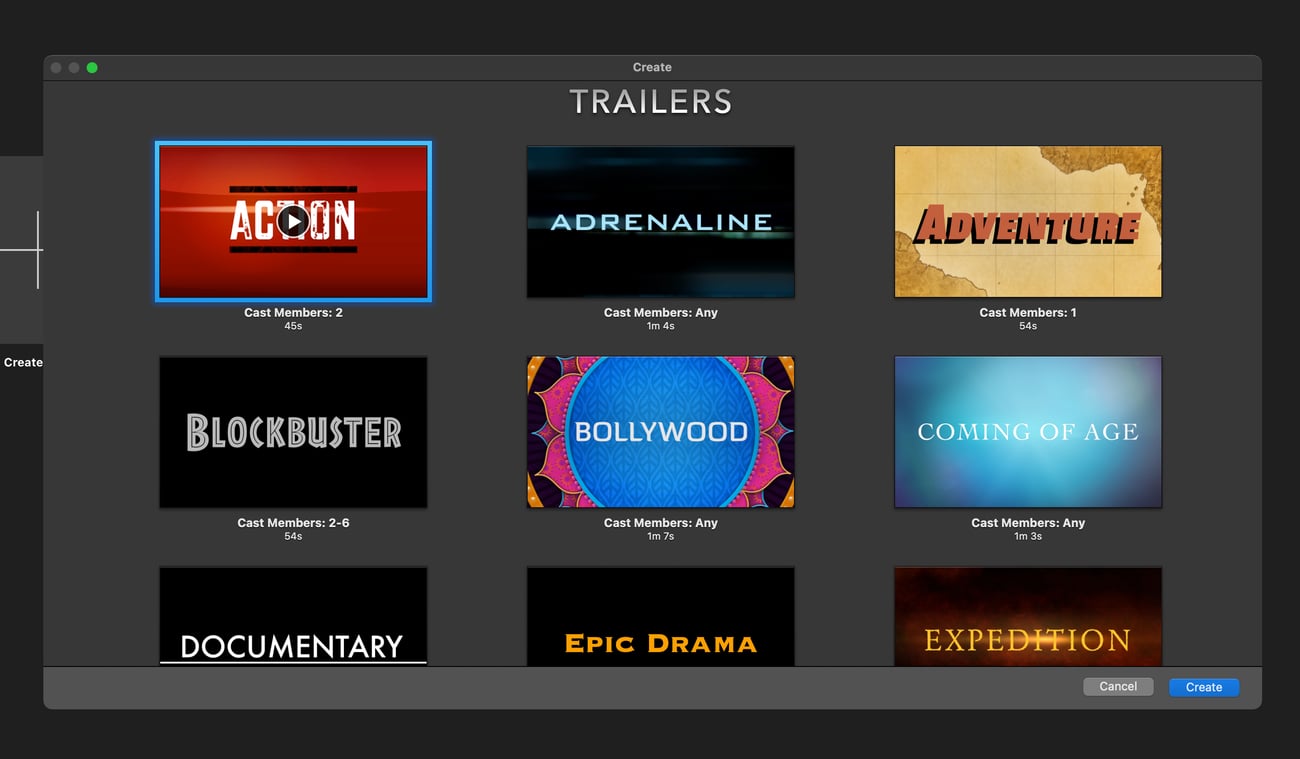
If you have an iPhone, iPad, or Mac, you can make a movie trailer pretty easily. They have bunch of different templates.
You just need to slot in the video clips and customize the text. We made the Super Hero one and it was ADORABLE!
2. Use Canva to Make Posters
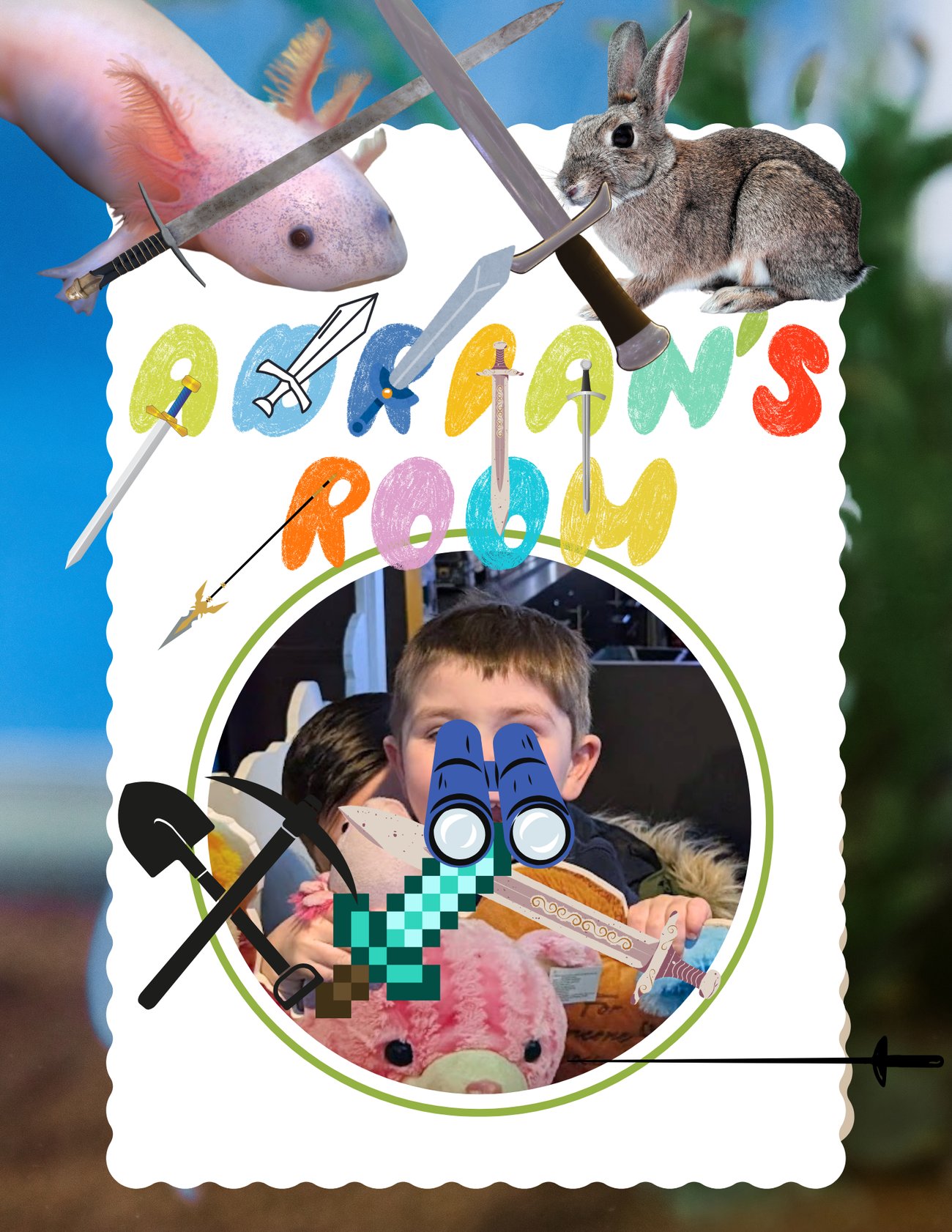
Canva is a simple design tool with lots of fun graphics, photos, and simple editing tools. It's a fun tool for children to explore with a grown up.
My kids recently used Canva to make posters for their bedroom doors, their own birthday party invites, and a birthday sign for our front door.
You can see one of the bedroom door signs my youngest just made. He's only three so he tells me what he wants to add and where to put it.
Can you tell what he's into right now???
3. Make A Podcast
My husband and oldest son recently made a "would you rather?"podcast where my husband asks my son "would you rather?"questions and they discuss.
My kids listen to podcasts and Yoto cards all the time so it was thrilling for my son to make one of his own.
They recorded it and edited it in a free Mac app called GarageBand.
You can also do this in Audacity - another free audio recorder and editor.
They didn't upload it anywhere, it was just a fun listen for our family.
4. Introduce Your Child to Photography and Photo Editing
We sell Kidemento children's cameras in the shop but you could also give your child any used or inexpensive digital camera that you can get your hands on, ideally one with a protective case!
They can use it around the house or take it on an adventure.
For children with a growing interest in taking pictures, you can also introduce them to simple photo editing tools, showing them how the different settings can crop photos, change the lighting, or sharpen the image.
Most newer phones and computers have a simple editing photo tool. Canva can also help with this for beginners.
5. Use Bubbely to Make Custom Colouring Sheets
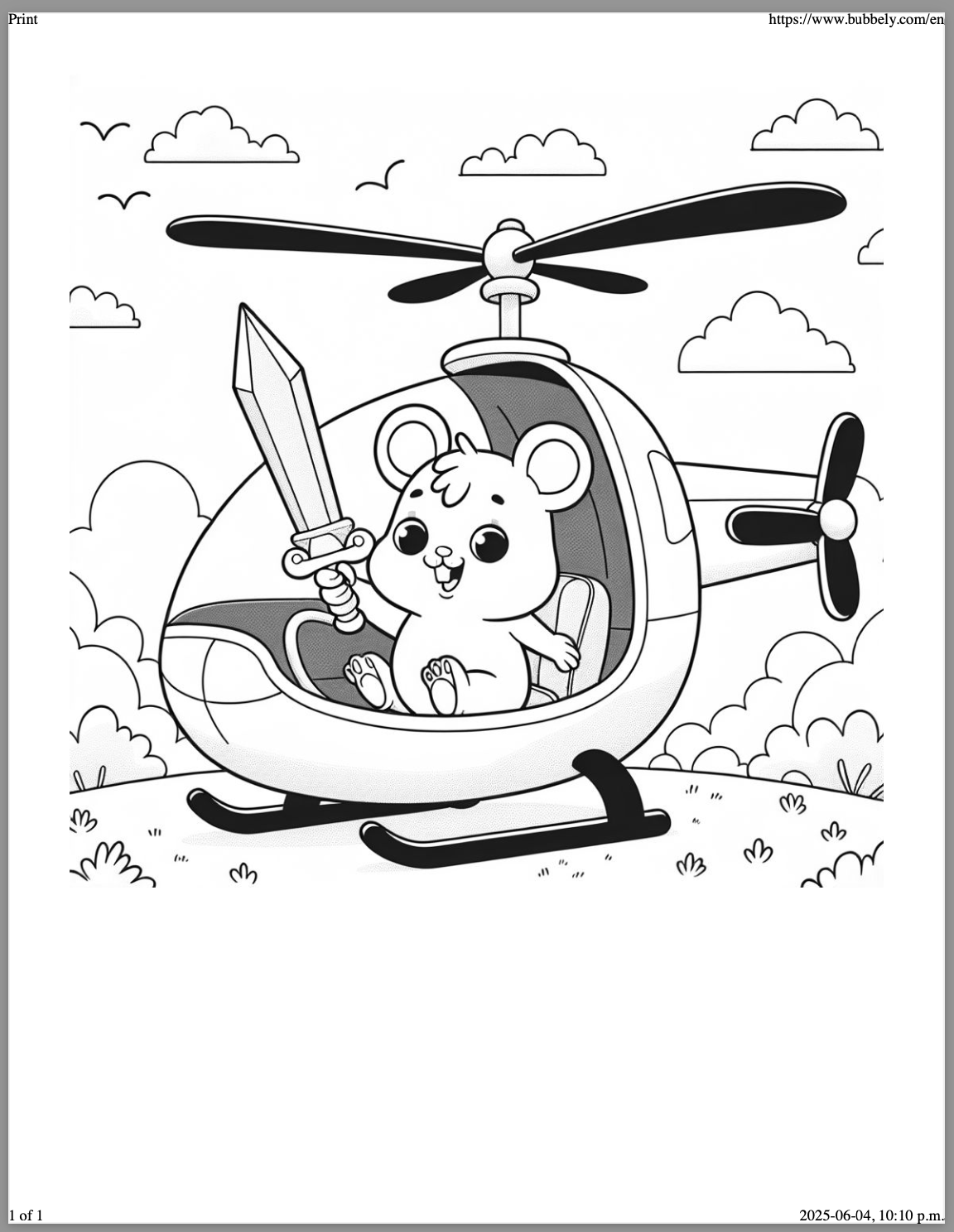
You can ask your child what they want to colour - a hamster driving a helicopter holding a sword - and this software will generate a custom colouring sheet.
Note that it won't do licensed characters - Blippi, Minnie Mouse, etc - we've tried :)
6. Online Early Readers to Help with Reading
We've been using Raz-Kids but there's plenty of other platforms that offer online libraries of early readers.
They're great because they give you access to so many early readers and they're offered in sequence so they get increasingly more challenging. This can be handy when your child is first starting to read because it's hard to always find books that are right at their level.
7. Yoto Players for Audiobooks or Music
While this tool is pretty passive and there isn't much co-participation, it's still a great way to help children unwind, before bed or in the car.
It's also a great way to offer independence around technology. There's no ads, no screens, nothing you have to monitor and it's something they can have 'as their own', versus a shared computer or tablet.
8. Drawing Apps
We have Pug Pad because it's free and ad-free but I'm sure there's plenty of others. This one is really simple, not many ways to customize the drawings but it works for younger children.
Join Our Montessori Community
Sign up to get weekly activities, free printables, Montessori parenting guidance, and so much more.
Plus, get $10 off your first order of $100+.
Like this article? Get new articles, weekly activities, free printables, Montessori parenting guidance, and so much more.
One mom recently shared:
"Your newsletter is always SO great. It is one of the few I open and read weekly. You provide so much value. Thank you!"

![[FREE PRINTABLE] New Winter Play Dough Mats](http://themontessoriroom.com/cdn/shop/articles/Katie_-_Blog_Post_Header_Images_1277_x_957_px_6_1600x.png?v=1765901378)
